Deft response block
Section outline
-
-
The block can be added the usual way to a block or course by a user with the Add instance capability. If the user has block/deft:edit or block/deft:manage capability on the block a Manage button will appear in the block. Clicking the button opens a Manage Tasks dashboard for the block instance.
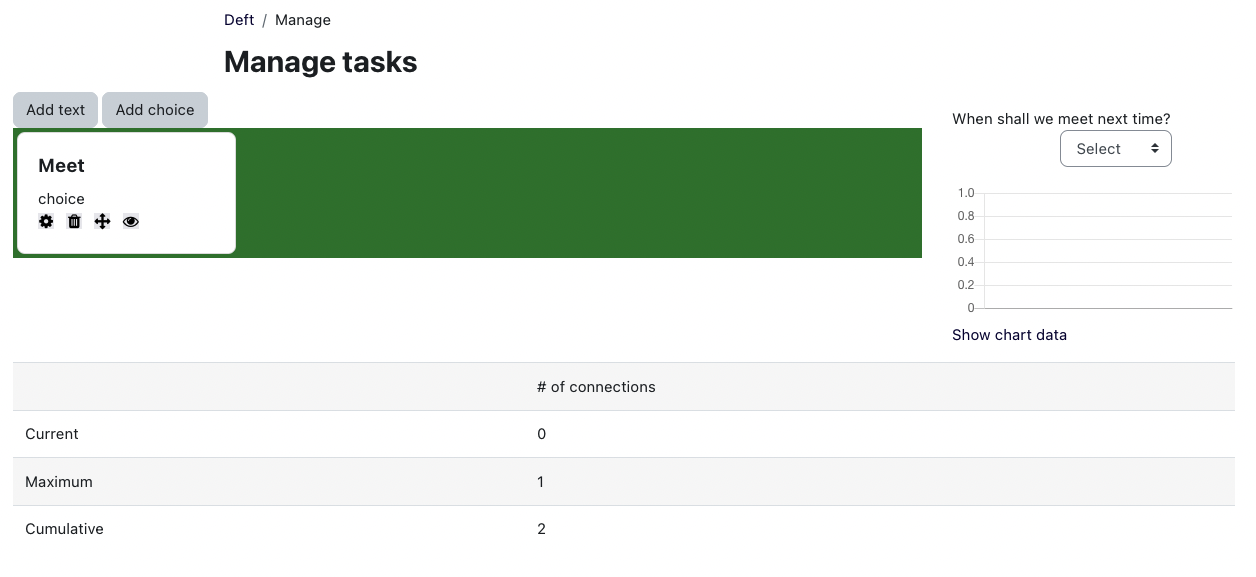
Defining Tasks
If a user has block/deft:manage capability. The dashboard should have an Add text and Add choice button. Clicking one of the buttons opens a modal form to define a new task.Tasks should be named in a way that helps distinguish them from each other on the dashboard. When the form is saved a task card will appear on the dashboard, but the task will not be visible in the block.
Choice
The choice task allows teachers to poll a class. The editing form defines the a question or prompt and short response that will be available for the students to choose.
Text
The text tasks contains simple text that can be later be displayed in the block individually. The text area can contain multiple lines and simple html formatting, urls that may display as links, emoticons, but no media tags.
Comments
The Comments task allow student to respond in the block and interact with each other. With the active updates, students can see comments in real time. This allows the block to be used for small discussions or chats. More than one Comments can be added to handle separate or group discussions. The individual task can be shown or hidden to start or moderate the discussions.
Venue
A venue task provides a place for learners to meet with one another and with teachers. When users click the task a popup opens that allows them to speak to others using an audio conference while still working on the current page.
The order of the tasks can be arranged. All task are initially hidden from view in the block.
Deploying tasks
A non-editing teacher, teacher, manager or any roll with block/deft:manage capability can will see a Manage button on the Deft response block. Clicking the button will open the manage task dashboard. The use will not be able to create, edit or move task without the block/deft:edit capability. Clicking the eye icon opens a modal to make the the task visible and adjust other options.
-
